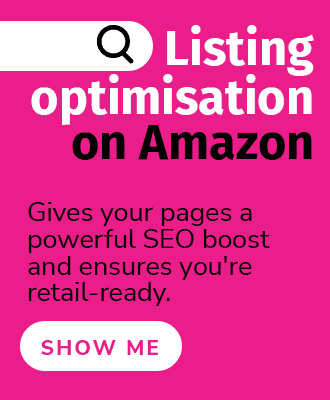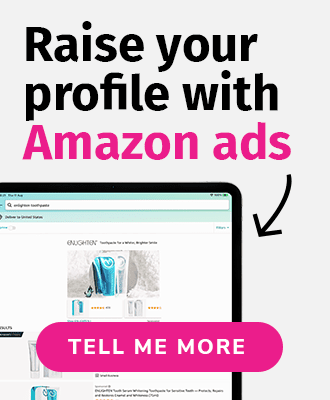An Amazon FNSKU stands for Fulfilment Network Stock Keeping Unit. This is a term for a unique barcode used on Amazon specifically for FBA sellers. Similar to a UPC or SKU product code, products on the site can be assigned a unique FNSKU.
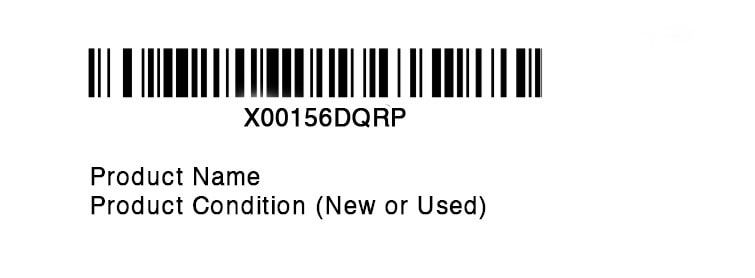
Example FNSKU on an Amazon product. This is what a label would look like once printed from an FBA seller's account.
This identifier can be used to track a product during fulfilment and also once purchased. Sellers place this FNSKU on their product labels so that Amazon pickers can easily find the correct product and ensure that the correct products are being stored in the right places.
What's the difference between an ASIN and FNSKU?
ASIN stands for Amazon Standard Info Number, and every product on Amazon is associated with an ASIN. This can be seen on the product page or the URL. These are also clearly noted in a seller's catalogue, along with the SKU and FNSKU. An ASIN is also an Amazon-specific product identifier, but many sellers can attach themselves to an ASIN, as the product detail pages are shared between multiple sellers,

Example of an ASIN on an Amazon product detail page. Screenshot from Amazon.com.
On the other hand, FNSKUs are unique to each product and each seller. This is especially important if other sellers sell the same product via an Amazon Fulfilment Centre, as it helps differentiate which item belongs to which seller.
Items without a FNSKU are commingled with other products of the same ASIN at the FC. These also may be distributed and split across FCs all over the country. This may or may not be an issue. For example, you could win the Buy Box and sell a product to a customer, but instead of your item being picked and packed, it could be your competitor's, meaning that Amazon would credit the other seller instead of you. If you are the manufacturer and the only seller on the detail page, this might be fine.
But for larger brands or ASINs where multiple sellers are competing on the same ASIN, it can be problematic. With Amazon fighting counterfeiting much more aggressively these days, FNSKUs can be an integral part of sorting which seller is responsible or which item. If one seller is sending in counterfeit products that end up reaching customers, a FNSKU can help determine which product is not legitimate and which seller sold it. Whereas commingled inventory with no FNSKUs may prevent Amazon from tracing problems back to the correct seller. FNSKUs then ensure that legitimate sellers with authentic products do not experience account issues. This may range from poor reviews to product or account suspensions. Amazon has taken this even further with the Amazon Transparency program, a product serialization service, which may be worth looking into if you're an FBA seller with counterfeiting issues.
FNSKUs are also particularly helpful if a product becomes misplaced, as it makes finding the product and accounting for any lost inventory to the correct seller account.
Should you use FNSKUs?
FNSKUs should be used by all FBA sellers. Especially brand owners who are Brand Registry sellers. Using FNSKUs makes it easier to track your inventory within the Amazon ecosystem and makes it easier to resolve issues, from lost inventory to IP infringement, and more. To create a FNSKU, FBA sellers must print off FNSKU labels and affix them to the packaging of each product sent into Amazon. If they skip this step or just use a UPC, the products sent in will be commingled.
How to create FNSKUs
If you are an FBA seller with products fulfilled by Amazon, you can create FNSKUs in Seller Central.
- From Seller Central, navigate to the Settings drop-down, and select Fulfilment by Amazon.
- Scroll down to FBA Product Barcode Preference and click Edit.

- Ensure that Amazon barcode is selected, and click Update.
- Under the Inventory drop-down, select Manage FBA Inventory.
- Upload the new product.
- Once the listing has been created, go back to Manage FBA Inventory and the product will be there with its FNSKU.
How to print FNSKU labels
- In Seller Central, go to Inventory and select Manage Inventory.
- Choose the product you want to print labels for.
- Select and click Print Item Labels.
- Select the appropriate size labels and then print.
- Affix the labels to the outside packaging of each and every product sent into Amazon for FBA orders.
It's important that you cover up or remove any other scannable labels. If you have a UPC or other barcode on your product, it must not show, or your inventory may still end up commingled.
Have any questions?
Wondering what all of these acronyms are? Visit or Amazon Glossary. Need item setup, logistics, or account help? At eCommerce Nurse, our specialist team can assist with all aspects of selling on Amazon, from account management to content optimisation. Contact us today to find out how we can help boost your business.