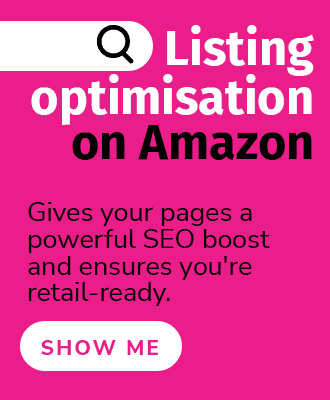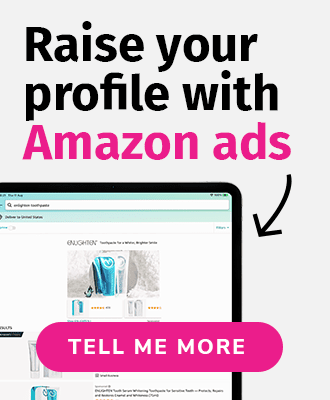Once you’ve created a Vendor Central or Seller Central account, connected it to the Brand Registry, and gotten all of those SKUs in order, it’s time to create products on Amazon. While Amazon provides some guidelines for how to do this, it’s not always simple. In fact, it really is not simple at all. You wouldn’t be the first business to be shocked or overwhelmed at seeing the massive NIS template! This blog post will list some basic tips to help make the process easier for vendors and sellers and get you started on the right foot with your selling journey.
5 preparation tips for less stress and easier uploads
- DO: Get the correct template to work with
Obtaining and working from the correct NIS template from the start makes this complicated process so much easier. Depending on whether you are uploading to Vendor Central or Seller Central, obtaining the right template is done in slightly different ways.
Downloading an NIS Template in Vendor Central for Existing Items in Your Catalogue
Vendor Central is very user-friendly when it comes to template downloads for existing items. Select Items from the menu bar and then Catalogue at the top of the drop-down menu. Enter the ASIN of the product you would like to edit and select search. If the item already exists in your catalogue, you will be given the option to download the template for the item/items. In this template, you will find the product information for your items pre-loaded into the correct columns. You can enter multiple ASINs for multiple items at the same time, and edit them all using the one template. You must note that when entering the ASINs, you need to assign a different row to each ASIN before hitting search.
Downloading an NIS template in Seller Central and Vendor Central for new items
If you are adding products to your catalogue for the first time in either Seller Central or Vendor Central, you will need to select either Inventory and then Add Products via Upload in Seller, or Items and then select Add Products in Vendor. Both paths will take you to a page where you enter details of your product type. From there you will be given the option to download the right template to work from.
- DO: Enable edit, unprotect the worksheet and save a copy with version numbers
Downloaded NIS templates from Amazon are locked and protected as a default. Don’t keep trying to edit the sheet in frustration. Simply select Enable Edit – this option is normally presented to you in a banner at the top of the worksheet, then select File, Info, and Unprotect. Save a copy of the spreadsheet with a version number in the name before you start working on it. Depending on what error messages you may get after uploading the file, you may find yourself uploading many versions of the worksheet before the Amazon portal will finally accept your upload successfully.
- DO: Hide the irrelevant columns
The number of data columns on any NIS template can be very overwhelming. The good news is that most of the time, most of the columns on the worksheets are not needed. For example, if you are not entering URL details for images, or if your item does not use any batteries, you can highlight all these columns and simply select the hide option. Doing this will clean up the workspace and make the template a lot nicer to work with. Watch out for the columns with the required status though, these must stay visible and you must put valid values in them for the sheet to upload correctly to Amazon.
- DO: Check for the required information on the NIS template
Even if you are not quite ready to upload your edits or additions, it is worth first downloading the correct NIS templates in advance. This is because there will be fields in the template that Amazon has categorised as required information – also distinguished by having red borders on the cells. This means that, in theory, Amazon will not accept any uploads of NIS templates without information given on all fields labelled as required. The list of required information differs depending on the product, so it is always worth finding out what these are in advance, giving you enough time to acquire the information needed. Note that the list of required information for each product is subject to constant change even for an item already in your inventory, very annoying, especially if you are just making the slightest of edits.
- Don’t: Be scared to upload version 1 of your template
I have found on many occasions that I did not have the information needed to fill in all the required fields on a template and yet, my uploads were successful. Once you have filled in all the edits you want to push live, I will always suggest a trial upload. If the upload is unsuccessful, you will have changed nothing in the catalogue but what will really help you is the full list of error messages you can then download. The error report will list the full reasons why Amazon has rejected your upload. If a required field is missing and they find that an issue, this will also be mentioned on the error report. From here, you can work your way ever closer to that successful NIS template upload.
Need more help?
We hope this helps your business on Amazon, but oftentimes, brands need more specific assistance. Whether you’re a vendor or seller, eCommerce Nurse is a full-service agency with solutions and experience for working with Amazon. We can tailor our services to your experience and needs, whether it means full account management, strategic consulting, or a little bit of a marketing boost. Contact us today to explore what’s right for your business.