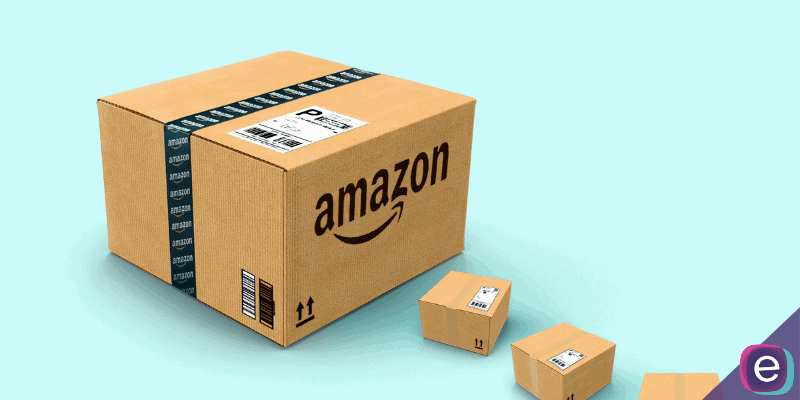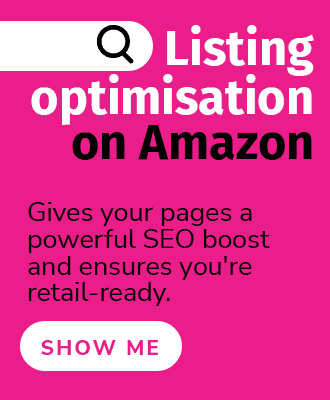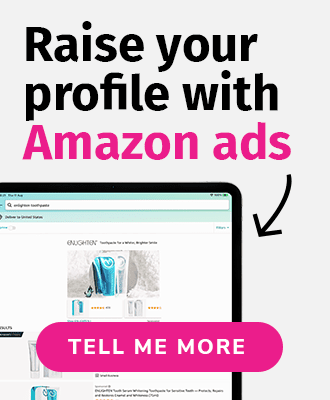With the changes in Amazon shipping policy due to Brexit starting in 2021, we have been gearing up and prepping our clients to make a smooth transition. It's very important to ensure stock levels are distributed at the proper levels in the their respective marketplaces. In the past, it was easy to keep stock in the UK and let FBA ship out products accordingly throughout the EU. Unfortunately beginning in 2021, this is no longer an option. If you're a UK seller with merchant accounts set up in Germany, France, Italy, and Spain (as well as the Netherlands and Sweden) you will need to have stock sent separately to an FBA warehouse on the European mainland, in addition to having stock shipped to a UK fulfilment center.
For many of our clients, the UK brings in the majority of sales, even for brands based in another European country. Because the UK accounts for the highest volume of sales and revenue, a large portion of our EU-based clients have set up storage in the UK. This will make it easy to ship to a an Amazon warehouse in the UK, wherever the brand calls home. As a result, one issue impacting a significant amount of accounts is creating cross-border removal orders, so their stock can still be sent back to their third-party UK-based storage warehouses.
Luckily, we have found a simple solution to creating cross-border removals. It's only a few extra steps than the usual removal order process, but it's just as easy. See below for how to enact this process and keep your order process flowing smoothly.
The issue with creating a removal order via your inventory
Typically, creating a removal order is as simple as checking the box of the SKU you wish to make a removal for by selecting, "Create removal order," from the dropdown, and then filling in where you would like the shipment to be sent to.
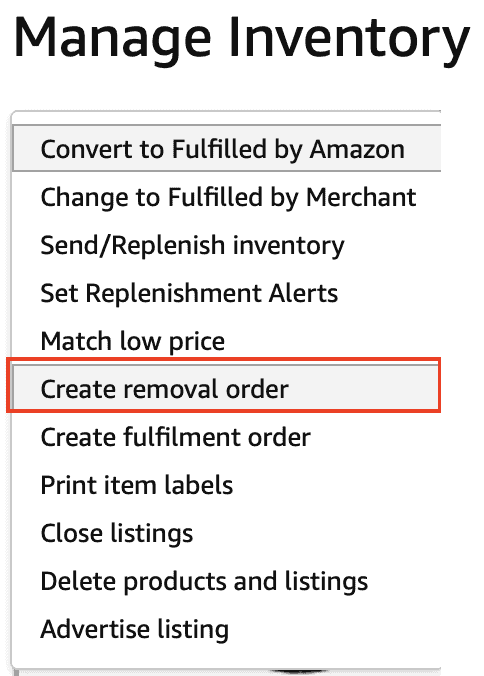
The issue that we have encountered with this process is when it comes to the address field for where you want your SKUs shipped, the country code is locked to the country which your brand's address is.
In the example below, we have a client whose seller account is based in Germany (DE). As you can see, all the fields for the removal order can be edited, except for the "Country/Region" field, which is locked to DE. This doesn't work if we want to create a removal order to send excess stock to the UK.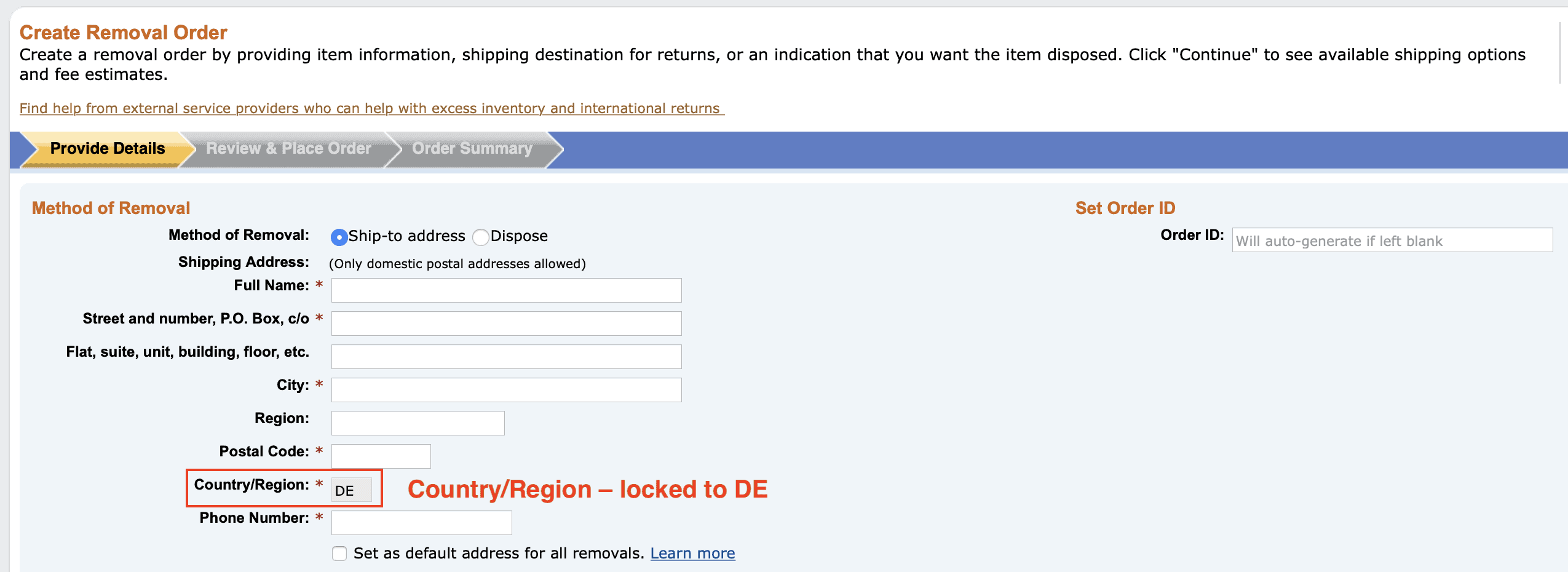
Creating a cross-border removal order
To bypass the above example of having the country/region form field locked, we're going to dig a bit.
Step 1 – Finding the cross-border removal upload sheet
Go to the search bar in the top right corner of Seller Central and type in "cross border removal."

In the search results, you should be able to find the link for "create cross-border removal using a removal order file." Click through to that page.

Then click the linked text "Upload a Removal File." Also, be sure to take note of the country codes where you would like to send the removal.

You should find a page that looks like the one below. Click the "Download Template" button in the middle of the page for the excel file which we will later upload on the same page.

Step 2 – Fill out and upload your Removal Order File
Filling out the file is fairly straightforward. Basically an address, the SKUs, and the amount you'd like to send. The excel file also has tabs at the bottom to show you an example of each of the fields filled out in case you are unsure which part of the address goes in what field.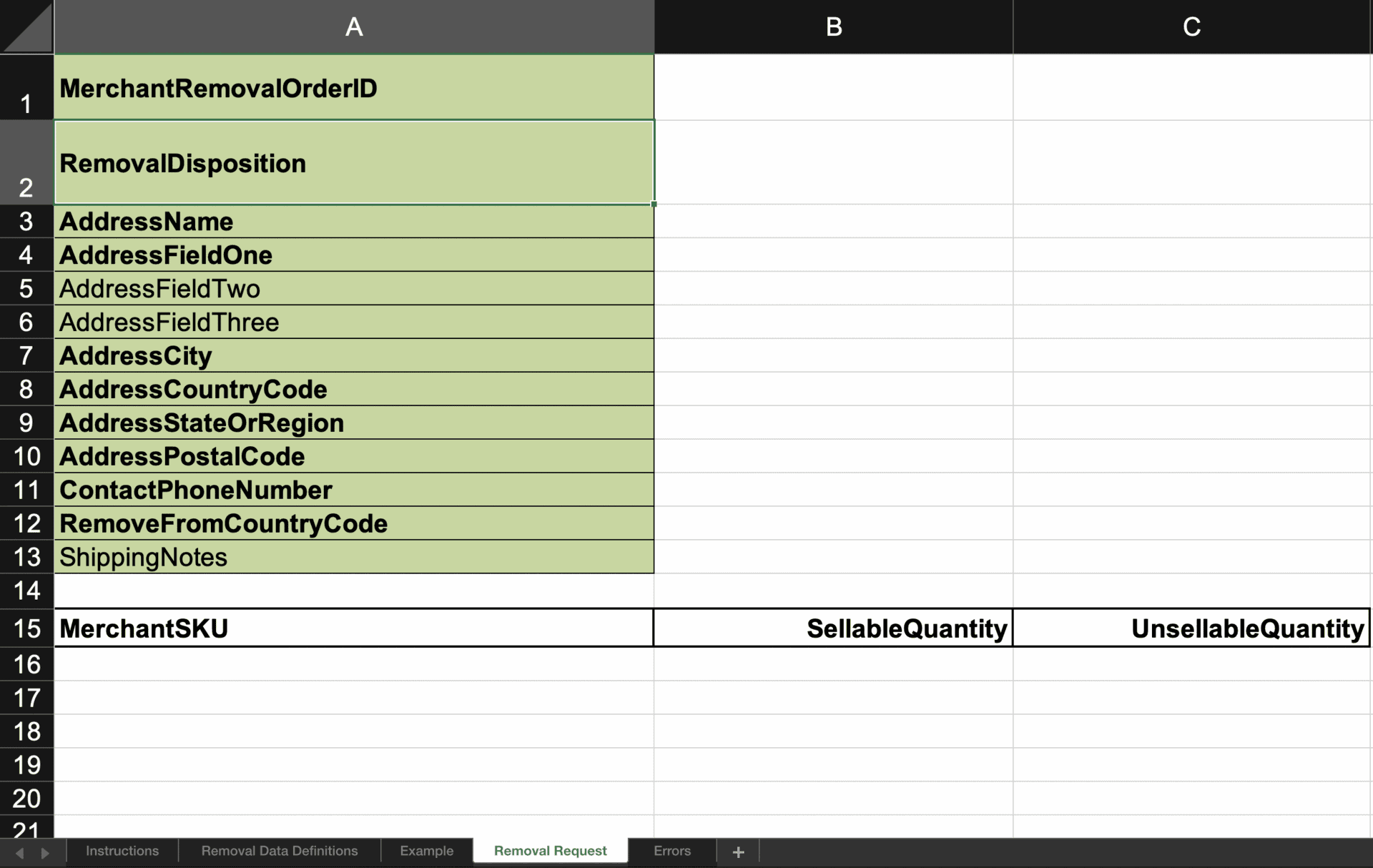
And the "Example" tab to the left of the "Removal Request" tab.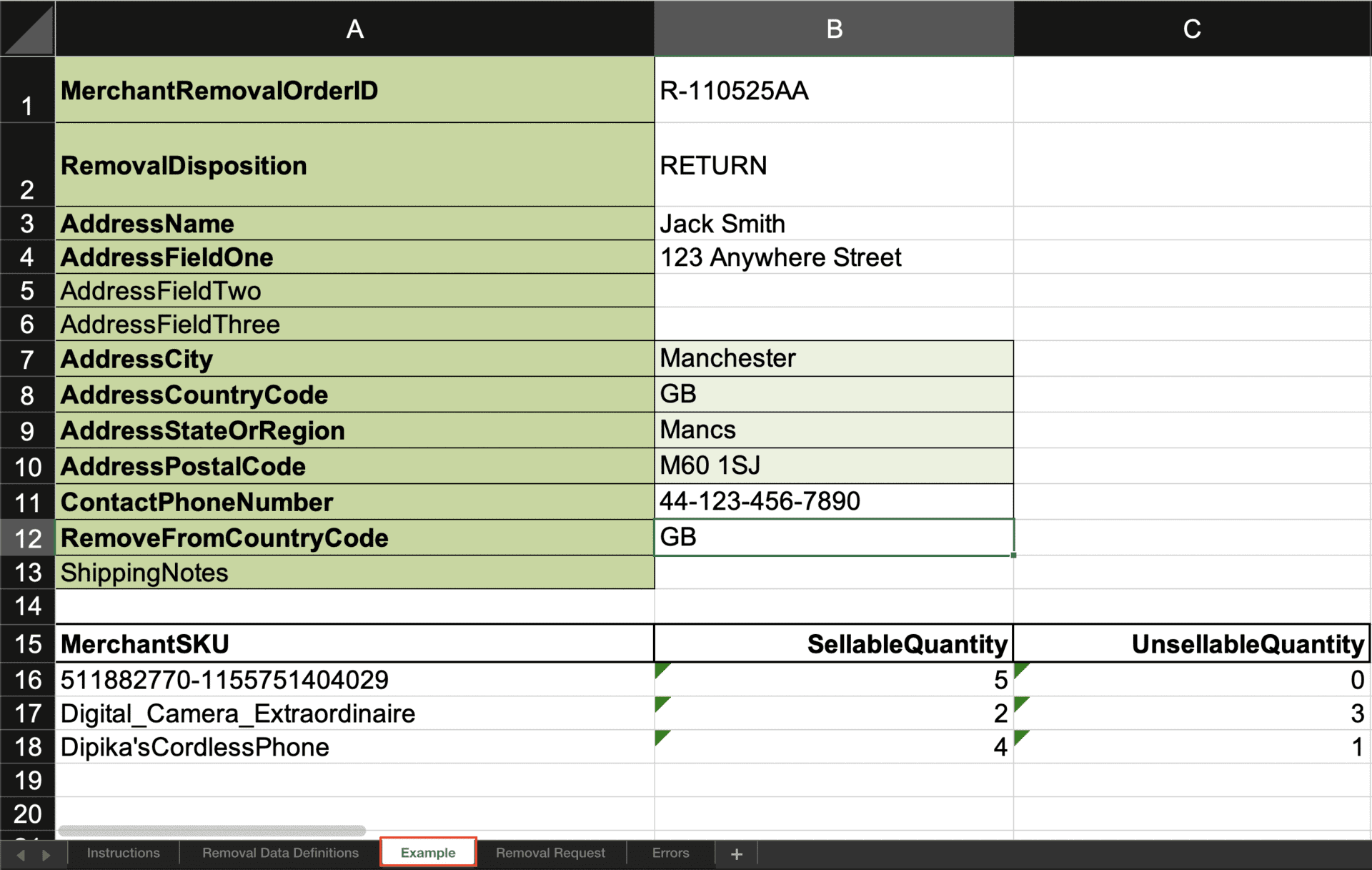
If at any point you get stuck or have a question about how to fill in the removal order sheet, there is also the "Instructions" tab and "Removal Data Definitions," which should answer any additional queries you have.
The last step is simply to upload your file to the same page where you originally downloaded it. Click "Choose file" and then "Upload Now" option.

The processing reports can vary, however we have yet to see them take more than 24 hours. Depending on the size of the removal they can even be approved instantly.
Conclusion
As much as Brexit has made tasks difficult for Amazon sellers that operate within both the UK and the EU, many issues have a simple fix. If you're having business issues with anything Brexit-related or your seller account in general, please feel free to reach out via our Contact Us page and we will be happy to help.
Have a great Q4 and happy selling!